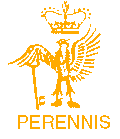Founded 1980
Chair:
Secretary:
Treasurer:
Graham Smith
Jan Thompson
Graham Mumby-Croft
Computer Corner.
In my last article, I highlighted some of the potential hazards from people who attempt to part the unwary and unsuspecting from their money with online and telephone scams. Within days of writing the article, the world was hit by the “WANNA-CRY” hacking scam that brought several large organisations to a halt, including several NHS trusts.
The cause of the problem was a RANSOMWARE attack where hackers gained access to computer systems and encrypted the memory contents, then demanded payment to provide access to unlock the files. It would now appear that the source of this attack was North Korea and that it was likely just the first of many which will hit the world. What made the whole thing even worse was that it transpires that the programme code used in the hack was actually developed by the CIA and leaked by someone within the organisation, and promptly fell into the hands of hackers. You really could not make this stuff up…….
However, at the time, it was believed that the attack was aimed at computers running Windows XP as it was thought that these units were particularly vulnerable, as Microsoft stopped supporting this version of Windows when it introduced Windows 10. It is not entirely true that the attack was aimed at XP as it is now believed that more Windows 7 machines were affected than any others and that Windows 10 machines were not affected.
All the professional advice is that if you have not yet upgraded to Windows 10 then you should consider doing so as soon as possible. If however, you do decide to stay with Windows XP or Windows 7 then you should go to the Microsoft website and download the latest security updates for your software. Microsoft considered the threat to be so great that they have issued a “one-off” security upgrade for Windows XP, and they will continue to support Windows 7 until 2020.
If you are running a version of Windows from 7 onwards then you should go to the SETtiNGS MENU and enable AUTOMAtiC UPDATES. By doing this you will ensure that your operating system is always up to date with the latest SECURITY PATCHES which are the best way to prevent viruses geƫng into your computer by the back door. However, please remember that the WANNA-CRY virus was spread in an email and that in order to remain protected you should not open an email attachment from an unknown source, and have a really good ANti-VIRUS programme installed.
If you have upgraded to Windows 10 you will probably have received at least one system upgrade from Microsoft, as the basic principle behind the programme is that rather than a major new release every few years, the programme is subject to a series of incremental updates. The last update is called the Creators Update and was rolled out from April of this year, (2017), and you might not be surprised to learn that some people have experienced problems with it. One of the good things is that with this update Microsoft has stopped the update loading and installing automatically, as did previous updates, but have introduced the option to defer the installation to a later time and date. If or when you do install the update, some of the problems that people have encountered have been to do with some of the computer seƫngs being restored to their Microsoft defaults. In particular, some users have encountered problems with Windows turning off their ANTI-VIRUS in favour of Microsoft DEFENDER, the default application. Most experts agree that DEFENDER is not the best anti-virus available and if you have been using and are happy with a third party application, then you will need to change this default. What you need to do is reset this in the SETTINGS application. To find this you can either LEFT CLICK on the WINDOWS icon in the very bottom left hand corner of your screen, and then LEFT CLICK again on the small COGWHEEL icon on the left (it will say SETTINGS if you hover the cursor over it), or RIGHT CLICK on the WINDOWS icon and than choose SETTINGS from the menu. Once into SETtiNG choose SECURITY and UPDATES and then choose WINDOWS DEFENDER from the left-hand menu. If Windows DEFENDER is ON then turn it off and then run your chosen ANTI-VIRUS programme.
Once you are sure it is working go back to the SETTINGS and check WINDOWS DEFENDER which should still be turned off.
It is not advisable to try to run two different ANti-VIRUS applications at the same time, so if your chosen application is working OK, then leave DEFENDER turned off. Most third-party anti-virus programmes will run with, and take over control of DEFENDER: however, for safety reasons, if your chosen anti-virus does not work then turn DEFENDER back on so at least you are not left totally unprotected.
Whilst you are in the SETTINGS application it is advisable to check through all the seƫngs as some of the defaults may have been changed. Many of these are not needed, and in some cases are used to send information back to Microsoft to allow them to target you with advertising. Most have an On/Off switch next to them and if you do not feel that you need a particular function, or are not happy with the default setting, turn it off. In addition, if you use a particular application such as FIREFOX as your WEB BROWSER then you may need to reset this in settings otherwise WINDOWS will set its own browser (EDGE) as the default. It is also well worth opening the PRIVACY application and making sure that you are happy with all the seƫngs, as these determine what level of access applications on your computer have to your information stored on the computer, and in many cases with whom this information gets shared.
Many people complain that over the course of time their computer appears to be getting slower and slower, especially when starting up. Quite often the cause of this can be the number of applications that automatically start up with Windows, and worse still, keep running while the computer is switched on. The source of many of these rogue items is from programmes or applications that you may have downloaded and which by default automatically load and run when your computer starts up, and if you have lots of these then your computer may well slow to a crawl as it struggles to cope with the workload. In reality, there are very few applications that need to run at start-up and therefore you need to have a good clean-up of your START-UP menu.
The way to do this is to RIGHT CLICK on the WINDOWS icon at the bottom left of your screen. This will bring up a menu of items and you should LEFT CLICK on TASK MANAGER. When this opens click on the TAB-START-UP. This lists all the programmes that either do or would like to start automatically. If you look down the list and the vast majority of what is listed there is ENABLED then it is likely that these will be causing your computer to slow down and you need to consider if you can disable them. On the right is a column that shows the impact on your resources of each of the items and any that have a high or medium impact probably need to be disabled.
If you have any doubt about what each of these applications does, if you HIGHLIGHT one by placing your cursor over it, and then RIGHT CLICK on it, you will see a SUB MENU of actions one of which is SEARCH ONLINE. If you click on this it will take you directly into a WEB PAGE of searches on that specific item, and from here you can get a good idea if you can safely disable the feature or not. The only applications that are critical are those directly to do with WINDOWS or your ANti-VIRUS: nearly all the others can be DISABLED.
Remember that if you do disable something and have problems you can easily go back into TASK MANAGER and ENABLE that application again. You will need to REBOOT your computer before any changes in TASK MANAGER are applied.
Graham Munby-Croft
GRAHAM MUMBY-CROFT
Graham Mumby-Croft
Issue No. 77 Autumn 2017